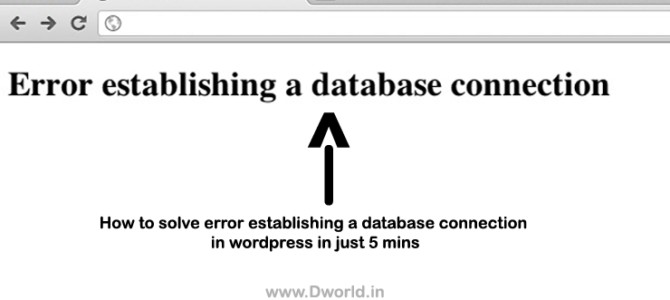Hello world, This is our first post on our blog. Today we are going to show you how to solve error establishing a database connection in WordPress. If you are new to WordPress and planning to start a blog then take care that your database is configured properly.
If you don’t know what a database is then here are a few lines for you. A database is a place where the content of a website is stored and served when a user visits a website. Tables are present inside database where the data is stored accordingly. Usually, the database uses Oracle and Mysql languages to construct and store data.
The Php language is used to retrieve the data from the database. When the link between Php and Mysql breaks then we get an error establishing a database connection in WordPress.
Error establishing a database connection in WordPress:
An error establishing a database connection in WordPress will arise from the following problems.
- Whenever the server usage limit exceeds, your site will crash which will leave you in despair.
- If you are creating a new website make sure you enter the correct details of your database in the Wp-config.php file.
- When your database corrupts it will leave an error in connection with your website
- Incompatible plugins or bad plugins may also be a reason.
These are the reasons for an error establishing a database connection in WordPress. If you are facing such type of issues with your WordPress then follow this guide to fix error establishing a database connection problem in WordPress.
How to solve error establishing a database connection in WordPress:
I am giving you solutions for the above problems respectively. First, you have to check what is the actual cause for an error in establishing a database connection and act accordingly. I have mentioned a few causes above check what is your cause and follow the procedure to fix error establishing a database connection.
1.When a server usage limit exceeds:
This problem may arise mostly to the blogs created on event or blogs that draws huge traffic. When the server gets traffic beyond its capacity at a second then it will crash. For example, if you are running a blog on new year event and then you get 4000 to 5000 traffic at a second then it will crash.
The capacity of handling traffic depends upon the hosting and the plan you purchase. So before you start a blog make sure you get a reliable hosting. One such hosting I recommend is Hostgator. Their servers handle a good amount of traffic and they are fast and reliable. I have been personally using it since 2014 and believe me they are good.
In case if your server crashes there is no alternate solution to regain it back. You need to restart the blog again with the help of the earliest backup.
Check details of your database in the Wp-config.php file:
When you create a database and enter details like database username, user and password make sure the same is correctly entered in the wp-congif.php file. If you don’t know the location of the wp-config file. Simply go through the files of the website on your server.
You will find it in the public_html folder where your website files are stored. Go through the files of that folder you will be able to find the wp-config.php file. Now before editing this file make sure you take a copy of that file as a backup and restore it if something goes wrong. If you are currently editing the wp-config file you will find the following lines where you need to check whether the details are correctly entered or not.
Check the details of the database name, database user, and password. You can check the database name by simply going to the Cpanel and clicking on the databases section > Mysql databases > Current databases.
Under current databases section check for the details like database name, username and password. The same should reflect in the wp-config.php file. Don’t edit the local host there. Once after you cross check then try refreshing your website.
How to fix corrupted database:
In case if the database is corrupted then simply try to fix a database that is corrupt by adding the following line to your wp-config.php file. If you are getting this error while trying to log in the admin panel then add this line to your database by logging into the cpanel.
define(‘WP_ALLOW_REPAIR’, true);
You can enter this line using a third party tool like Ftp or directly edit the wp-config.php file using the inbuilt file editor in your hosting.
Once you have done that, you can see the settings by visiting this page: http://www.yoursite.com/wp-admin/maint/repair.php. Replace yoursite.com with your domain name and check whether your site is working or not. This will fix your corrupt database for sure.
You can also repair and optimize database using this method which will optimize your database or good performance.
Remove bad and unwanted plugins:
Sometimes a bad plugin might be a cause for database connection error. If you don’t know how to solve error establishing a database connection in WordPress. Try disabling the plugins one by one and check which one is causing the issue in establishing the database connection.
Once after you find the right plugin remove it and then check the site is working or not. Also, make sure the next time when you install a plugin check whether it is compatible with the current version of WordPress and is up to date.
Conclusion:
Hope in this article, I have clearly explained and is helpful for you. If you know what are the causes for an error in database connection and How to solve error establishing a database connection in WordPress. The entire process of fixing the connection may take a time of 3 to 5 minutes and is easy to perform. It would be better for you if you are familiar with the terms above. Else hire an expert or contact us we will help you. Thanks for taking time and reading this article. If you got any other problem do let us know in the comments section below. Sharing is caring.